Public Group
1. Head to Postwaves.
2. Select the “Start-A-Group” tab.
3. Click “Create a New Group”, fill out the requested information, and check off the “Public” box.
4. The group will automatically be added to your “My Groups” sidebar on the left-hand side.
a. Tip: If this does not happen, hit the down arrow next to “My Groups” and search for your groups name. You can also add it this way if you accidentally delete your group from the “My Groups” bar as well.
5. Click on the group, copy the link from the URL bar and send it to people you want to join.
b. Note: Because your group is public, anyone with similar interests will be able to search for your group and join it.
Private Group
1. Head to Postwaves.
2. Select the “Start-A-Group” tab.
3. Click “Create a New Group”, fill out the requested information, and check off the “Private” box.
4. The group will automatically be added to your “Interest” sidebar on the left-hand side.
a. Tip: If this does not happen, hit the down arrow next to “My Groups” and search for your groups name. You can add it this way if you accidentally delete your group from the “My Groups” bar as well.
6. Send the unique link to your desired group members. You can copy the invite link at any time under the “Group Admin” tab. Make sure you’ve clicked on “Activate Invite Link” and you will be able to copy and paste the URL.
b. Note: The unique link will NOT work for Group Admins, since you have created the group.
7. You can disable your invite link to the group at any time by hitting the “Deactivate Invite Link” button.
c. Tip: We recommend doing this once all of your members have joined the group. This will restrict other people from obtaining the access link.
8. Manage your group in the “Group Admin” tab.
Keep Exploring:
About Us
Getting Started Video
Our Voting System
The Concepts Behind Postwaves
Want to contact us? hello@postwaves.com